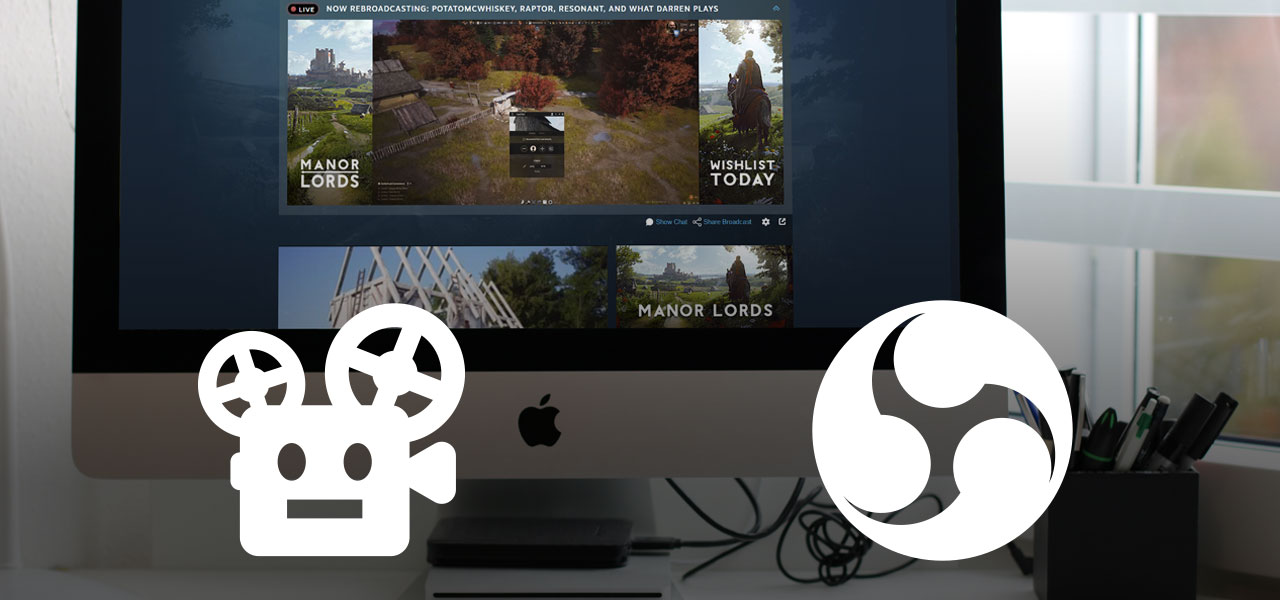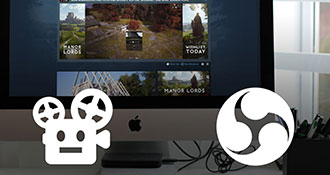OBS is a feature rich, open source streaming software for several platforms. Anyone can download and use it for free for personal or commercial use. Its the de-facto standard software for any live streaming purposes around video games.
So if you can have the free OBS software for your games’ Steam Broadcast, why would you want to chose a paid service like RoboStreamer over OBS at all?
Lets compare the features and differences of OBS and RoboStreamer!
Real-Time modifications of the video stream
First off, RoboStreamer has been built with efficiency in mind. It should run using the least possible amount of CPU and memory resources and consume as little energy as possible. Therefore RoboStreamer takes the uploaded videos and streams them as is to Steam. No re-encoding means very few resource consumption, but it also prevents the system from doing tricks that need active re-encoding of the video files.
This includes things like adding an overlay to the video - you may want to have some real-time countdown or want to show chat messages of your viewers in the video stream. Tricks like these require the video stream to be modified and re-encoded in real-time, consuming high amounts of CPU and memory of the computer where the Steam Broadcast is being streamed from.
Another drawback of the as is streaming approach is that users are used to throw just any video file into OBS and start broadcasting to Steam. It will work just fine, given that OBS has been configured correctly - but OBS will just re-encode the video on the fly while broadcasting it to Steam. If you play your video in loop, the encoding happens all the time , forever using high amounts of CPU and memory to do the same thing over and over. Doing this in a cloud service like RoboStreamer would mean I would need to provide a fleet of high capacity servers for that task which cost a lot of money and result in a much higher price I need to ask for my service.
The benefits of RoboStreamer: Not on my machine
If you look beyond real-time modifications of the Steam broadcast where OBS is definitely blowing RoboStreamer out of the water, the benefits of a cloud service are starting to shine! While OBS is the do it yourself solution, RoboStreamer takes lot of worries and troubles away which you might have handling things on your own.
Setting things up
I made a tailored interface to interact with the service to make it as simple as possible to get your Steam broadcast up and running in short time. It goes without saying that you don’t need to download or install RoboStreamer - just create an account, login and upload your video. Then add the Steam upload token and the Steam Broadcast preview URL to the RoboStreamer UI and you can start your broadcast.
In OBS, you need to explicitly specify the output settings like bitrate or FPS - as well as putting the Steam upload token into a specific URL format and paste that into the correct text field somewhere in the OBS settings. Then you need to add your video file as input source - you can see everywhere that OBS has been built for live-streaming. Broadcasting a pre-recorded video with OBS is just a side effect feature.
So setting things up in RoboStreamer is directly tailored around the idea of broadcasting a video file to Steam. As simple and quick as possible.
The network connection
RoboStreamer runs in two german datacenters in Nürnberg and Falkenstein and each streaming node has a 10 GBit/s network connection to the internet, used exclusively for the Steam broadcasts. Those backbone internet connections are much more stable and capable compared to the home/office internet connections you get from your ISP.
Also keep in mind that when you have an active Steam Broadcast running in your home or office network, your internet connection will be blocked by the bitrate you are using for your Broadcast. For example, the highest quality Steam supports will block 7000kbps of your internet connection, thats an upload amound of about 1MB per second. So if you plan to use your computer or other computers in your home or office network during the active Steam Broadcast their connection speed might be degraded or you might even interfere with the Broadcast, causing packet loss and a flakey stream.
Not happening with RoboStreamer! Your home or office network remains free and available for work or playing video games ☺
Your computers performance
Do you plan to work or even play a game while your Steam Broadcast is running 24/7 for a Steam event? The OBS software will take care of fixing your video encoding for you on the fly, but this will use up a lot of your computers CPU and RAM. Working with tools like video editing or image editing will have degraded performance and if you decide to play a video game, that might not be possible.
Using RoboStreamer means your computer remains completely free for your tasks - or you can simply shut it down if you don’t need it right now.
I have one publisher as a user who had four computers running exclusively to host the Steam Broadcasts for their games. After they signed up for RoboStreamer, they were able to finally shut them down and repurpose the hardware.
Energy consumption - the hidden cost
Okay, you have a really strong and stable internet connection and your computer is powerful enough to handle the re-encoding of the video stream. OBS is free! I don’t want to pay $1 for 24 hours of broadcasting with RoboStreamer.
Did you think about your energy usage? Especially recently, prices per kwh are rising significantly. Did you consider how much energy your gaming pc consumes re-encoding and streaming your video? And you probably also have a wifi-router running which needs to transfer the data to the internet.
Energy prices are for example really high in germany right now. As from January 1st 2023, there will by a limit to the energy cost applied, 1kwh is not allowed to cost more than 40 euro cents after that date.
When we consider that price and assume a computer with a 400 watts power supply (most gaming computers even have 650 watts) running for 24 hours, we get an energy consumption of 9.6 kwh for the day. When I take the high-capacity gaming router into consideration running in my own home, this one consumes about 17 watts/h which is quite good but adds 0.4 kwh per 24 hours to the calculation. So we end up with a full 10 kwh for 24 hours of streaming from home which costs in my case 4€! And only after the applied energy cost limit in germany. Make sure you turn off your screens because those tune in with about 100 watts/hour as well. But they are not important for our calculation.
Sure, you might stream from a laptop which runs at 70 - 100 watts / hour - still brings me to 0.8€ to 1.12€ for 24 hours of streaming (with my router). Make a quick calculation for your own setup and energy pricing - you might be surprised of the passive cost caused by using the free OBS software on your own hardware.
Oh and if you care about the environment: RoboStreamer runs on 100% green energy from water power plants - this was important to me when I selected my hosting provider. 🌍💚
Remote-control your broadcast
I have some users telling me that they were indeed running their Steam Broadcasts on their own computers using OBS. They ocasionally had to drive back to the office on weekends or late evenings because a broadcast was interrupted or had to be started because a Steam event started late at night due to timezone differences.
Another user told me how happy he was to be able to remote control their broadcast from their smartphone while being at the booth of gamescom because RoboStreamer is simply controlled through your browser.
Support and peace of mind
OBS has a big and great community with forums, a Discord server and lots of documentation and tutorials to get your Steam Broadcast up and running with OBS. But using RoboStreamer brings a great advantage: myself!
I am only half joking. Since I started working on RoboStreamer in january 2022, I learned a LOT about video streaming with RMTP and all the things you need to know about explicitly streaming Steam Broadcasts. I know what to do when things dont work and am nearly always available for a direct chat in Discord to help you out in case of any troubles with Steam (and you know working with Steamworks always brings trouble).
I can also help out making last-minute fixes to video encodings and am even happy to chat when you have questions about the content of your broadcast.
Last but not least I have built a dashboard where I keep an eye on all of the streams running on RoboStreamer and will pro-actively reach out when I see any issues with your broadcast (finished event, wrong visibility settings, accidentially overridden the streamed app id or what not). If possible I even fix things without you having to do anything. RoboStreamer sends push notifications to my smartphone whenever a stream is started, stopped or fails.
So by using RoboStreamer you have someone caring for your broadcast to run perfectly fine. And you always have someone to talk to 🖖
You have a question or just want to talk?
You can reach out by mail or find RoboStreamer on Twitter or join my RoboStreamer Discord Server.
I am always available for a chat (just sometimes, I need to sleep a few hours)!